Stream Live TV with Media Browser and ServerWMC
In this guide I’ll show you how you can set up your HTPC to stream live tv not only on the same home network but also outside of your home network via Media Browser. You’ll also be able to manage and set recordings with this setup as well as access live tv on Roku via the Media Browser channel.
Requires:
TV tuner
Windows Media Center
ServerWMC – http://bit.ly/ServerWMC
Media Browser – http://mediabrowser3.com/download/
Let’s get started, I’m going to assume that you’ve got a TV tuner setup for use with Windows Media Center on your HTPC. This can also be done with NextPVR, XMBC, without Windows Media Center, etc. but for the sake of ease I’m only covering Windows Media Center with ServerWMC.
First install Media Browser Server on your HTPC, after it’s installed it will start a configuration wizard where you’ll be prompted for a language, username, media folders, etc. once complete you’ll see a message indicating you’re done. Click finish and it will bring you to Media Browser’s dashboard where you can further setup the server, for now leave that open.
We’ll need to download and install Server WMC, just use the default settings upon install and it should automatically detect your TV tuner as seen below and inherit Windows Media Center settings; now minimize ServerWMC. Make sure you select the for Windows 7,8,8.1 version when you download. If you never setup Live TV in Windows Media Center you’ll see a message like below which indicates you still need to set that up –
Now open the Media Browser Server configuration page we had open earlier, if you closed it you can access it by right clicking on the Media Browser Server icon in the tray and selecting manage.
Click on Plugins tab on the left side and then click on browse our plugin catalog on the right. Make sure you’ve selected to display server plugins, which it should by default and click on the ServerWMC plugin under the Live TV section as seen below.
After selecting the ServerWMC plugin, click on the install button while leaving the version the default value.
Now if everything went well you’ll be able to click on the Live TV tab on the Media Browser configuration page and see your tuners listed which I have three as seen below.
Now click on the Dashboard tab on the left and on the right under server information will be a port number and a remote access URL; make note of both as we’ll need them later.
For the most part, you’re all done ![]()
On any device with a web browser go to the URL you noted, it should be something like http://ip#.ip#.ip#.ip#:port#/mediabrowser. From here you’ll have access to all the media folders you setup during the Media Browser Server installation along with a tab for Live TV. Click the tab for Live TV and you’ll have a few options along the top – suggested,guide,channels,recordings,scheduled,series. If you click on guide you’ll be presented with your EPG and from here you can click on a show and either watch it right from the web browser or record it.
You’ll have the option to select future shows in the EPG and set them to record as well.
Keep in mind in order for this to work you’ll need to have your HTPC turned on, Media Browser Server and ServerWMC running in the background, and your TV tuner powered on of course.
If you have trouble accessing the URL mentioned above you may need to setup port forwarding on your cable modem/router. Port forwarding will allow outside access to your local network via a port that you noted earlier.
I’ve added this video to show you how it works
Also this video to show you how it works on a Roku
If you have questions or feel that something was missed or left out, please comment below.

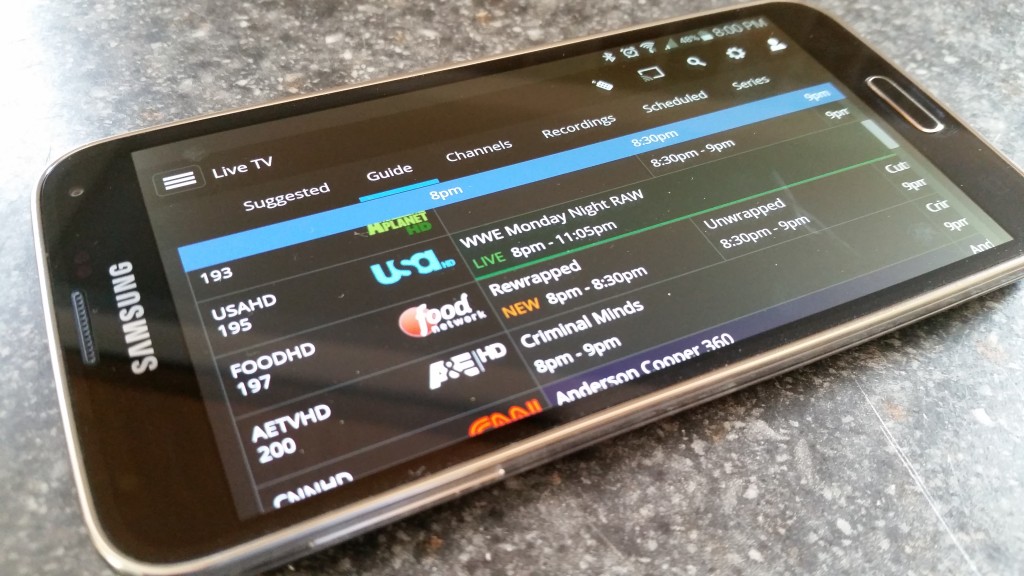
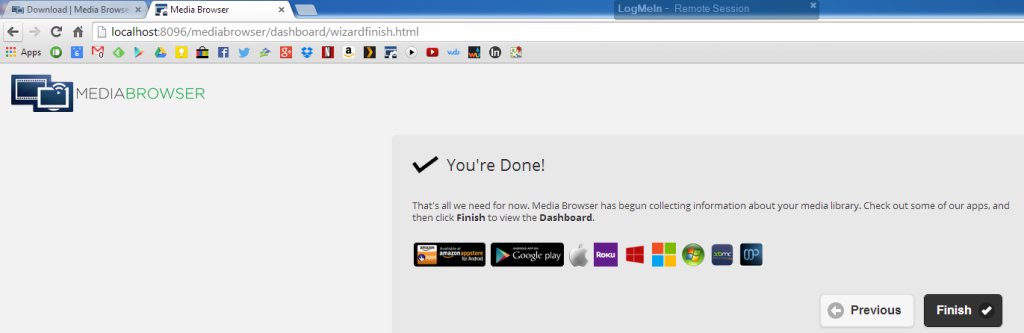
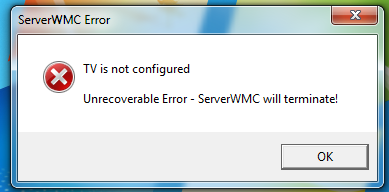
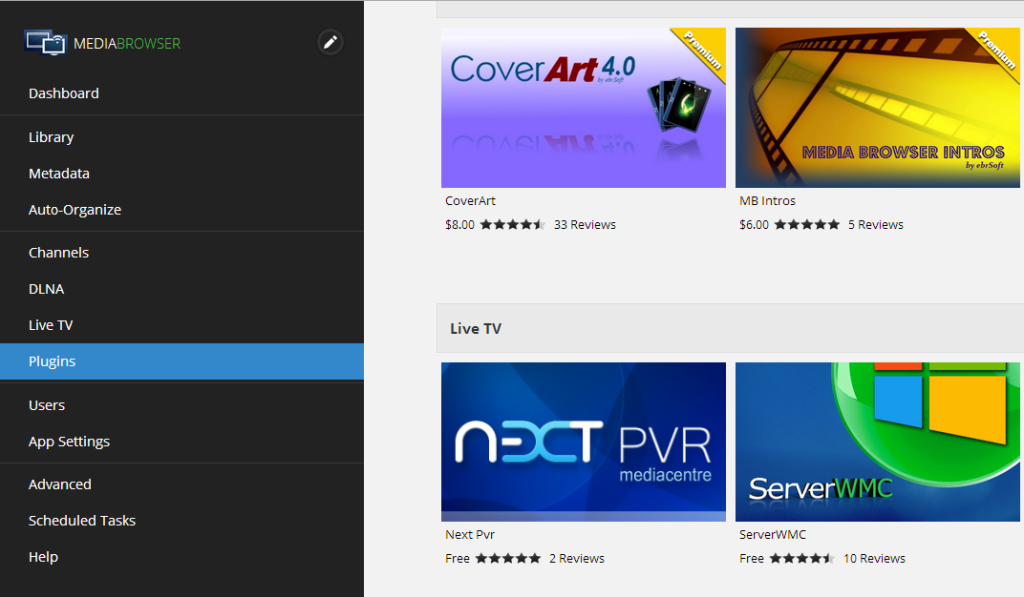
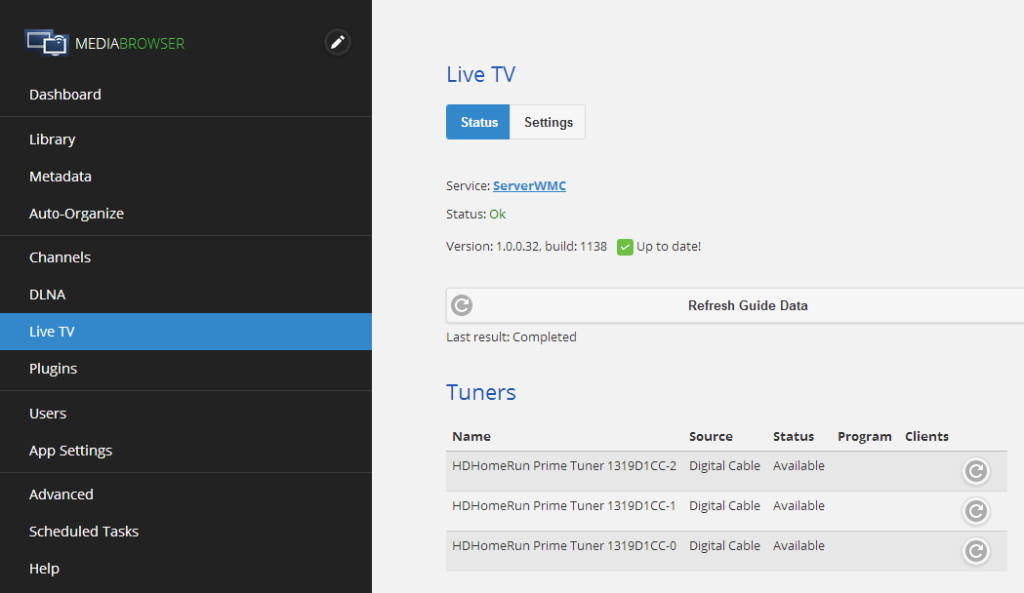
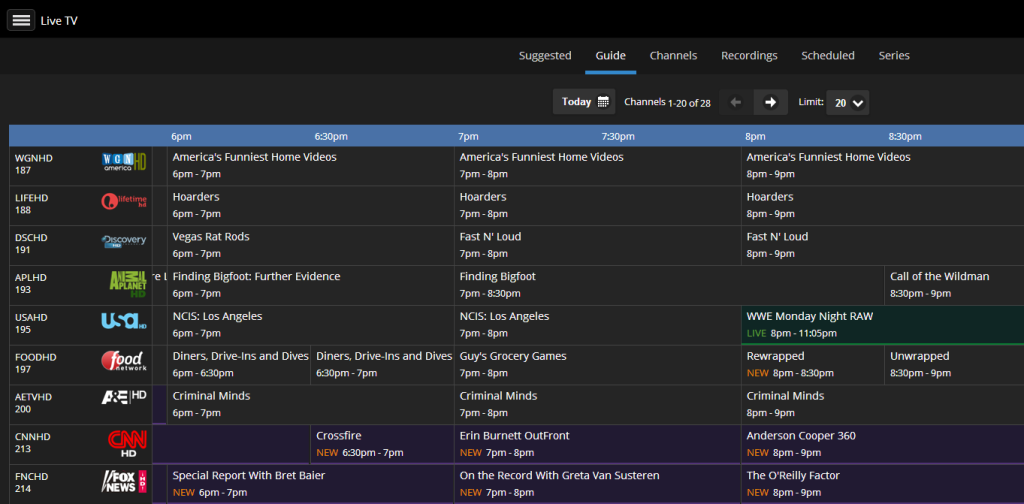
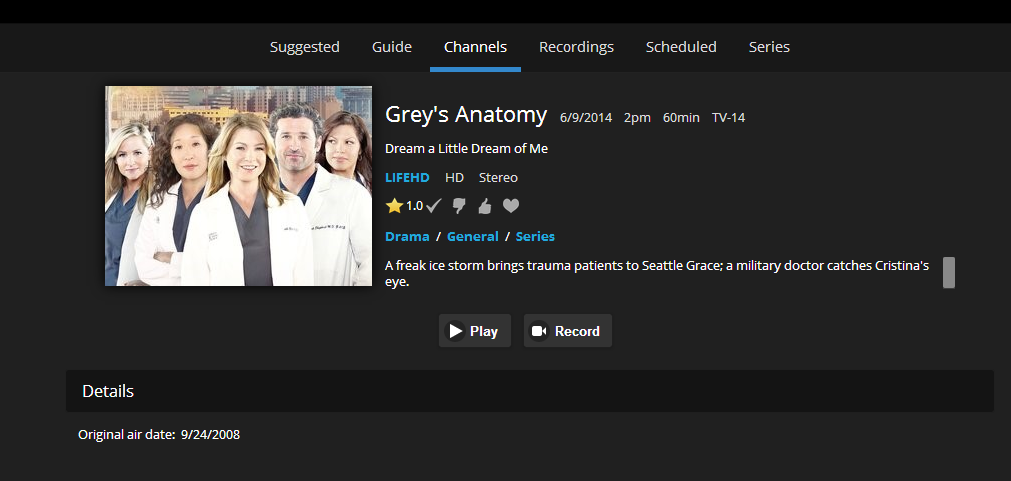
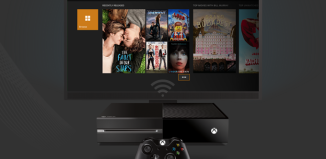
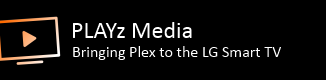


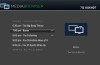
Do I need a cable/satellite subscription to access the live tv? How does that work?
You’ll need a TV tuner of some sort, I did a write up of TV tuners of 2014 a couple months back you’ll want to check out – http://wp.me/p4sftY-5
You don’t have to have a cable subscription, this could also be setup with an OTA or Over the Air TV tuner that allows you to pull in local channels.
And for an actual guide to setting up MediaBrowser and ServerWMC (but not Roku), go here.
So I got this all installed put I’m having a problem with the frame rate of the transcoded file being on 23.98fps instead of keeping source which is Comcast cable at 29.97 or 59.94 fps any quick fix ? Was it built for the European market only ?
This is a known issue in the forum the dev’s state that this should be resolved in the latest server build – I would give the latest beta a go
So will this allow me to watch TV through the MediaBrowser non web interface like I would through Windows Media Center?
ClearQAM only? Looks like you are either lucky, or this “just works” somehow… Either way, I don’t have a cable card tuner, but am in the process of trying this soon! Great writeup, thank you!
Running latest everything as of today, is the frame rate bug squashed?
[…] http://mediaputer.com/guides/basic/2014/06/stream-live-tv-media-browser-serverwmc/ […]
I have done all of the above steps, but when I go to the “live TV” tab in the media browser server I can see the tuner card listed but get the message below:
Status: Unavailable (Recorded TV folder ‘\\HITS001-PC\Users\Public\Recorded TV’ not accessible. Please make sure the Recorded TV folder used by WMC for new recordings is a shared folder. Once done, the network path to this folder must be set in ServerWMC (see ‘Folders’ tab in ServerWMC).)
the folder is not on a network machine the folder above is on a standalone PC with only wi fi for the internet.
Sorry I’m very new to this so any guidance would be greatly appreciated.
thankyou in advance
Brett
No need to apologize. You need to share the folder it wants to record to.
http://windows.microsoft.com/en-us/windows-vista/share-files-and-folders-over-the-network-from-windows-vista-inside-out
Above is the official Microsoft “How to share a folder” documentation.
Thanks Daniel, I did all the steps in the guide but when I go to media browser server I’m still getting the same message ?
Status: Unavailable (Recorded TV folder ‘\\HITS001-PC\Users\Public\Recorded TV’ not accessible. Please make sure the Recorded TV folder used by WMC for new recordings is a shared folder. Once done, the network path to this folder must be set in ServerWMC (see ‘Folders’ tab in ServerWMC).)
in the Serverwmc there are two parts i’m not sure what to put I have listed blow
Under folders in ServerWMC
1.. It asks: Paths to Local “Recorded TV” from (WMC)
Currently Showing: C:\Users\Public\Recorded TV (But the Recorded TV folder is on the E: Drive which I have as sharing ? Can this be changed to E: drive , I think I need to change the Path for the recorded TV folder but I can’t find where to change the path in the ServerWMC
2.. Enter the network path to this folder, this is required for remote clients ?
It currently says: \\HITS001-PC\Users\Public\Recorded TV
Again this is not part of a network, Mediabrowser 3 server is on the Same PC we don’t have a network setup at home
Thanks Mate….
Sorry for the long winded message I’m just trying to give you as much info as possible
Regards
Brett
Additional troubleshooting moved to – http://mediaputer.com/forum/viewtopic.php?f=17&t=16
[…] https://0df317251eddfb99d4fce96eecb4…T2c/index.html … Media Browser Server Download Here Stream Live TV with Media Browser and ServerWMC You can get the total Kodi package, text file instructions, Kodi most popular addons package, […]
Wow, after reading many of the forums and searching reddit.com and the web I finally found someone who can explain exactly what this software does. Thank you.
I am a recent cordcutter with an older HP Pavilion Media Center desktop wanting to use the TV Tuner to watch live TV so this will work well for that.
My question is will I also be able to watch shows from the CBS or NBC websites that I can not get over the air? and can I use this for Netflix and Hulu plus?
Thanks so much. I’m going to browse for other articles you have written as you take the “geek” out of your explanations. lol
Hey Alan, Media Browser offers the ability to watch any content stored on your computer that it’s installed on and setup to share. This coming year my goal is to get some more guides written up that shows you how to setup Media Browser/Plex and the different things you can do with them. Stay tuned.
[…] app, Media Browser or DLNA) on just about any phone, tablet, gaming system, smart tv or computer. Follow the steps for use with Media Browser and you can watch, set recordings and more outside your local network. Need more tuners? The […]
Thank you for your efforts. I am having a few issues. I hope you can point me in the right direction.
1) Live TV on browser ( Chrome) works but choppy.
2) no Live TV on Roku, I see the guide and what is on, I get to the retrieving screen then it times out.
I am using a Samsung laptop running win7 ( Live TV on WMC works fine)
The Hauappauge USB tuner.
I have read that a robust PC is best, wondering if this is my issue.
thank you
Paul, are both #1 and #2 issues that you have on your local network or outside your local network? Reason I ask is because when outside your local network you’ll be limited to your upload rate of the connection your streaming from and also the download rate of the location your watching. If it’s on your local network, you should be fine to crank it but when utilizing wifi you’ll need to consider the speed and quality of the signal.